Creation Date: September 11, 2023
Created By: Edd Clementson
What are site home Shortcuts? #
Shortcuts are part of the Titus theme, that when enabled are displayed on the site home page as the second available feature (typically sitting under the feature banner / slideshow). These can be enabled without the use of the feature banner / slideshow if desired. There are a number of settings you can change for these shortcuts and can choose up to 6 to be displayed (we recommend using 3 or 6).

How to enable & configure Shortcuts #
1. Click on the site admin menu toggle on the top navigation bar #

2. Click on Theme settings #

3. Click on – Shortcuts #

4. Check Enable shortcuts #
Please note, you are able to set the overall shortcut background colour and shortcut text colour below this option.

5. Click on Shortcut 1 (to expand additional options per shortcut) #
Each shortcut (up to 6) can be expanded and have unique shortcut settings configured.

6. Enter your desired Shortcut title #

7. Enter the font awesome code shortcut to update the Shortcut icon #
To view available icons click here to access Fontawesome. Each icon will have a set code, for instance ‘fa-info’ or ‘fa-calendar’.

8. Enter your desired Shortcut Description #

9. Enter the desired URL/shortcut link #
When users click the shortcut, they will be taken to the URL/link entered here for each shortcut.

10. Choose your Link target from the dropdown #
Choosing the link target will allow you to choose what happens when a user clicks on a shortcut. for instance does the shortcut link open in the current page or open in a new tab/window. If you are linking users away from the platform it is probably best advised to choose the option ‘New page’.

11. Click on the ‘Save changes’ button #