We are incredibly pleased to present to you this first version of the Titus course format.
The Titus course format is a modern, accessible, and fully responsive Moodle format designed to deliver an enhanced, image-focused learning experience. It presents courses, topics, sub-topics, and activities as visually rich tiles with customisable images, custom labels, progress bars, and metadata such as estimated duration and completion criteria. Course-level settings allow for a course subtitle, summary, default tile images, and extensive colour customisation, including progress bars and custom tile labels.
The flexible design ensures content is both engaging and easy to navigate, improving learner accessibility and providing educators with powerful tools to visually structure courses for maximum impact.
Supported on version(s):
A note from Edd Clementson, Product lead at Titus
Our Titus theme has worked on enhancing various areas of core Moodle, and introduced new areas such as the learning library.
We’ve been able to take development one step further with the creation of this new course format. We’ve taken into consideration alot of feedback from customers over the years in terms of pain points and key features; and I’m confident this first version targets alot of issues experienced wit other course formats.
Flexibility is super important for any products we deliver, and this is reflected in the course level, topics level and activity level settings we’ve introduced. This also works with the new Moodle feature of sub-topics, providing an extra lever of navigation to help structure courses.
We’re also introducing responsive custom shortcuts on the course home page, enabling quick access to key resources with configurable titles, icons, descriptions, and links. Topics and activities support detailed visual presentation, including custom images, clear ‘Done’ highlights, visibility labels, activity dates & the ability to display estimated duration of activities.
We hope you enjoy this new plugin and welcome any feedback, comments and questions!
With thanks to the team who worked on this release:
Edd Clementson, Product Lead
Vagelis Simitis, Developer
Kristian Burgess, UX Designer
The new course format is accessible, mobile friendly and grants editing users control over the imagery used for topics, sub-topics and activities.
We’ve introduced an array of options to provide course editors with opportunities to maintain brand alignment across courses. New features include custom shortcuts, clearer course progress and estimated activity & topic durations.
Introducing the ability for editors to upload images to topic/subtopic and activity tiles. Keep courses on brand or use context specific imagery to keep learners engaged navigating through the course.
Welcome users to the course, provide a thought provoking phrase or quote, or simply introduce the learning objectives of the course! Create a course subtitle and summary to be introduced to learners as they visit the course home page.
Provide learners with up to 8 custom shortcuts on the course home page. Edit the icons, titles, descriptions and links/files and even the mouse on hover colour to provide flexibility between courses. Additionally, upload files directly to the setting, so users can quickly view key information or download important files.
A variety of course level settings have been created to provide flexibility and control over your course. Enable or disable a variety of options to be displayed on topics and activity tiles such as activity description, activity type or even the estimated duration.
Introducing the ability to define expected duration against activities that consequently can be shown on activity tiles. It doesn’t stop there… sub topics and topic tiles will automatically calculate the sum of activities within to display the total topic duration on the course home page.
Wanting more concise/shorter tiles? Enabling ‘image and link titles’ will remove the ‘View topic’ and ‘View activity’ buttons from tiles and instead allow users to click the tile image and title to be taken into the topic or activity.
Highlight important topics or activities using custom labels. Opportunity galore, highlight key assessment areas, case studies, reflection areas or any valuable distinction right on your tiles. Editors can define up to 10 custom labels in the course settings, including text, background colour and font colour.
Customise each topic/sub-topic tile by uploading your own image and choosing tile specific display settings such as adding custom labels, displaying the sum of activity durations and more!
Customise each activity tile by uploading your own image, choosing tile specific display settings such as adding custom labels or enter the estimated duration for more clarity on time expectations for learners.
Clear, visible indicators for learners when all activities tracking completion have been completed within a topic. Similarly any restrictions in place are highlighted on tiles allowing users to view the criteria.
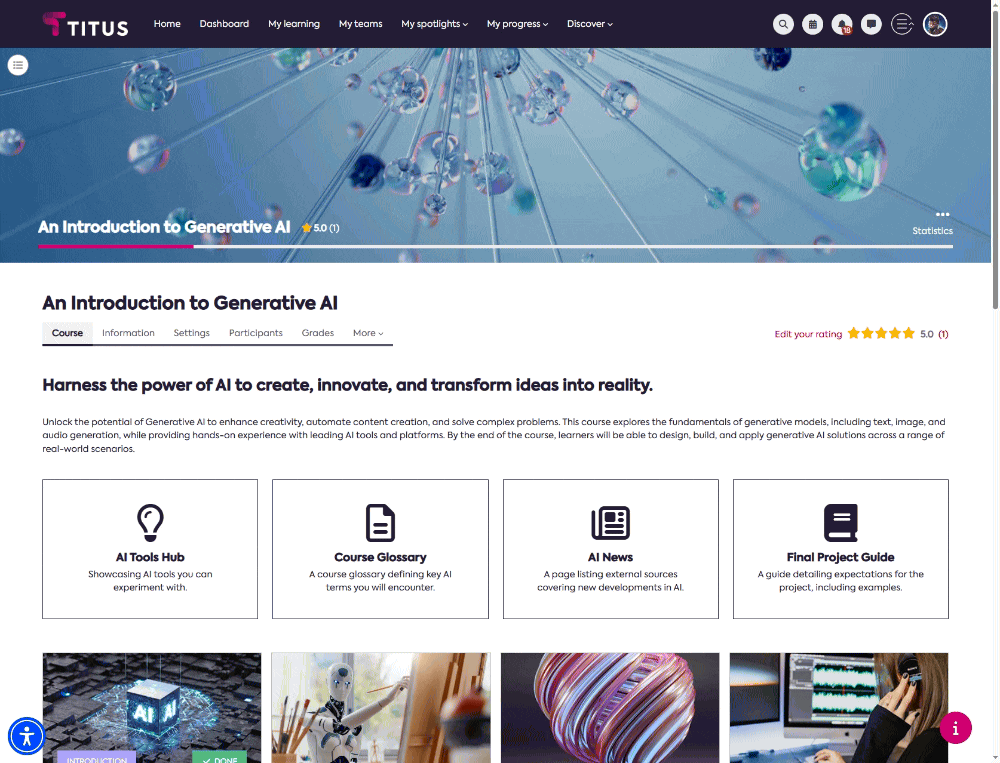
Course level settings & features
Shortcuts
Custom labels
Topics / Sub-topics
Topics are presented in a tile based format allowing editing users to upload images for each topic and sub-topic. Features include:
Topic level settings:
Activities
Activities are also presented in a tile based format allowing editing users to upload images for each activity, or rely on the default Moodle icon and colour chosen in the Titus Moodle theme. Features include:
Activity level settings: