The upcoming Heimdall release is set to bring exciting new functionality and enhancements to both Moodle LMS and Moodle Workplace customers who are utilising Moodle V4.
Building upon our strong foundation, we have listened to user feedback and focused on improving various areas of the platform. From new visual elements to improved accessibility and mobile access, these features are designed to enhance user experience and provide greater customisation options.
Supported on version(s):
A note from Edd Clementson, Product lead at Titus
The Heimdall release builds upon an already solid foundation by adding new functionality into multiple areas of the platform.
Aside from introducing a new sitewide footer and course banner images, we’ve also added big items such as the ability to change dashboard layouts to better suit your content. We’ve even brought some basic statistics onto the My courses page, so users can quickly see how many courses they’re enrolled in, how many are completed and even how many badges and certificates have been awarded (all toggle-able of course).
We’ve ensured the priority of mobile access and general accessibility has been high, to deliver an improved experience on more devices and to even more users.
As always, we greatly encourage you to provide feedback and submit requests/votes via our portal page, for what you’d like to see next.
With thanks to the team who worked on this release:
Edd Clementson, Product Lead
Connor Young, Developer (Release Lead)
Vitaly Potenko, Developer
Steve, Lead Developer
Kristian Burgess, Graphic Designer
Dan Hefley, Dev Ops Engineer
Introducing a feature to reorder login options, allowing you to prioritise the identity provider for streamlined access. Manual logins are now collapsible, particularly useful for organisations prioritising third-party single sign-on and mitigating confusion.
We decided that we needed to ensure our vast array of settings were organised in a more logical and efficient way… so that’s what we did! In this version all the settings have been moved under more appropriate headings, helping us futureproof for new settings in the future.
A new enhancement allowing you to display some simple statistics to your users. These can be enabled/disabled on a per statistic panel basis but are our first step in adding further value to this area of Moodle.
Admins can now select custom dashboard layouts on Moodle for enhanced user personalisation. Optimise your page presentation by aligning block sizes with your content.
A well requested feature now introduced are course banner images that should bring a bit more life to your courses. Admins can enable these, choose the height of the banners and also provide a brightness overlay to ensure lighter images will still work with the white course name font.
Another enhancement that is site-wide is a new setting allowing you to enable a ‘back to top’ button. In long courses or activities with a lot of vertical content, users can now quickly and easily return to the top of the page at the click of a button.
New sitewide footer is available. Introducing a range of customisation options.
This update enhances Moodle by Titus for mobile users with a new mobile navigation bar for improved display on different devices. Options and controls are now more efficiently distributed for both Moodle LMS (left) and Moodle Workplace (right).
A huge array of accessibility fixes have been made to ensure we are working toward becoming WCAG 2.1 AA compliant.
After re-introducing the ‘combo list’ to the main library page, we have made some further styling adjustments to improve the experience of expanding and collapsing categories, without accidentally clicking on category links.
We’ve made a number of changes to the slideshow and shortcuts on the site home page to improve accessibility colour contrast and customisation. These changes include: Slideshow title font size; slideshow font colour; image brightness filter
The image brightness filter provides you with additional flexibility to ensure the slideshow text is legible on uploaded slideshow images that are quite light/bright.
When slideshows are disabled, shortcuts are now shown correctly. Previously a slideshow had to be used in order for shortcuts to be displayed correctly. New shortcut settings: Shortcut background colour; shortcut font colour.
Left screenshot is a Moodle LMS course tile, right screenshot is a Moodle Workplace program tile.

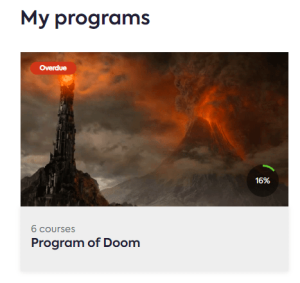
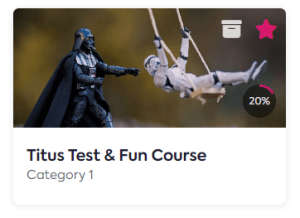
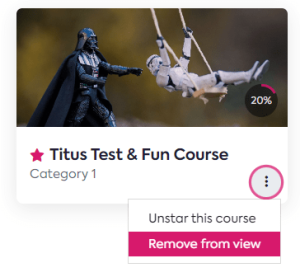
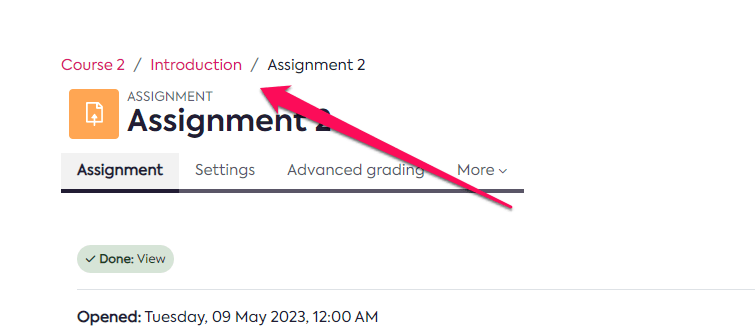
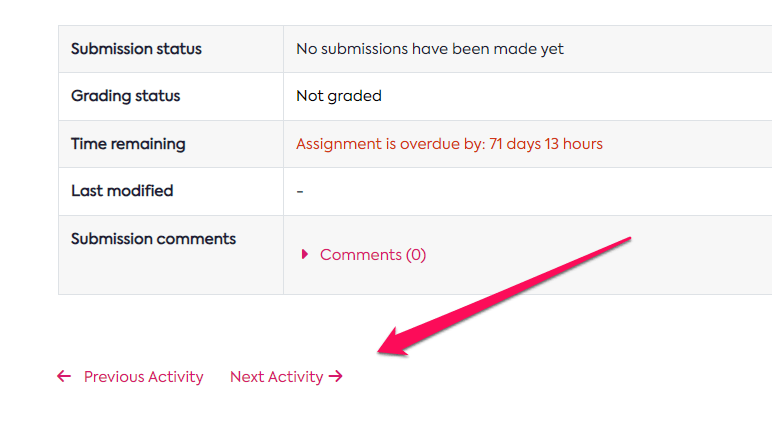
Courses – highlighted sections – 2 further smaller improvements consist of being able to now choose the highlight colour for highlighted sections within courses and also a new course activity display setting. The latter setting allows you to control the padding around a listed activity in a course. So if you wish for activities to be listed in a more clustered fashion or to space out activities on the course home, you’ll have the ability to do this.
Smaller improvements include: